Note: If you want to buy a laptop, scanner, or flatscreen monitor, they're covered on the Buyers guides page.
Browser parasites, hijackers & spyware
If your browser keeps sending you to pornographic websites, or get rich quick schemes, you're getting a lot of pop-up adverts, and/or your computer suddenly becomes slower, or crashes a lot, there's a good chance your machine has been infected by some Spyware/Malware. Although frequent crashes can also be caused by hardware faults and driver issues. As a hint this site is currently advert free, so, assuming you have no other sites open, you shouldn't be seeing any adverts - if you do, there's a good chance you have a problem...
Note: Please be very careful when looking for anti-spyware software, as often the very products that are advertised heavily are the ones you should avoid. Also be wary of the sponsored links on search engines.
If you're using a legitmate Windows XP-SP2 installation your first port of call should be (the currently free)
> Windows Defender @ microsoft.comNote: It's installed by default when you install Windows Vista.
If you're still using Internet Explorer, you could switch to Firefox (yes, it's free too). Although it doesn't make you immune to problems it's generally better than IE, download it from here:
> Firefox download @ mozilla.orgA useful site for exploring what's out there:
> Parasite detector @ doxdesk.comThere are also some other good free tools for detecting/removing spyware, they are:
> Spybot Search&Destroy> AVG anti-spyware
The free version of AVG anti-spyware doesn't monitor things as they happen, so after you install it I suggest you run it occasionally when you have a spare minute, and none of the free anti-spyware solutions auto update - so remember to keep them updated!
Assuming you've tried all of the above, if you still find that your homepage keeps changing and/or you're getting a lot of pop-ups then the following tools might well resolve the issue.
> CWShredder @ intermute.com> !zipfile! HijackThis! @ merijn.org
> RootkitRevealer @ microsoft.com
Please also be aware that there are a lot of anti-spyware packages of dubious (or no) merit out there. A list of some suspected trouble can be found here:
> Rogue anti-spyware @ spywarewarrior.com- Back to the top of the page -
Security
Securing your PC is very important these days, would you leave your front door open every day? No, well why leave your computer open to invisible attack everyday?
Unfortunately there are people who want to use your computer without your permission - they could be using it for sending bulk email, or spreading viruses, they could also be reading all your documents and accessing your financial information if it's on your computer. These are not good things. So, how do you stop them?
First up, if you've just bought a computer running Windows XP do not connect it to the internet straight away. Download this PDF file, and follow the steps first:
>!PDF! XP security @ sans.orgWhy? Well, unfortunately there are viruses already out there that allow access to your computer - and the average infection time for an unprotected Windows XP is just 20 minutes! You don't have to do anything, just connecting to the internet itself is sufficient to infect most machines these days.
Firewalls
A firewall is a program designed to prevent unauthorised network access to your computer - think of it as a security barrier between your information and the internet. Installing a personal firewall of some kind is a good idea, since it should make your computer less vulnerable to outside attack - and as an added bonus could prevent some virus infections. WindowsXP and WindowsVista have one built in (to enable it under XP see the Microsoft article here), for other Windows versions I suggest you have a look at Zone Alarm Personal Firewall - it's not the best, but it generally does the job, and it's free:
> Zone Alarm Firewall
Once you've configured your firewall I suggest you test it. There's a useful tool over at www.grc.com called Shields Up which will help you test your configuration when you're ready...
Note: Many ISPs firewall their customers too, so this test doesn't rule out a misconfiguration issue.
Passwords
When you logon to any system that can have a password always use a strong password (ideally eight characters including some different cases and numbers and a symbol) - some worms exploit the fact that people are lazy and haven't set a password, or have one that's easy to guess. Do NOT use passwords like those listed in this link @ McAfee.
Anti-virus
A virus is a program designed to cause problems, it may simply copy itself, but many are capable of deleting files from your harddisk or transferring them to someone else. You may not realise it, but it's possible that your computer already has a virus - you just haven't realised. You don't need to do anything to catch a virus these days, simply connecting to the internet can be all it takes - the current generation of computer viruses can spread using security vulnerabilities in Windows, or a number of other common applications. So, it might be a good idea to protect yourself. Yet again there are free solutions:
> Avast! Anti-Virus
> AVG Anti-Virus
If you just want to run a scan over your computer without installing anything, and you have a fast internet connection (and a PC running IE4+) have a look at:
> Housecall @ TrendMicro
Note: It is very important to keep your anti-virus software up to date - new viruses are created almost daily.
Removing a virus
If you're unlucky enough to catch a computer virus there are some Windows virus removal tools here:
> Malicious Software Removal Tool @ Microsoft.com
> Stinger virus removal tool @ McAfee
> Virus removal tools @ symantec.com
Software updates
In the anti-virus section I mentioned how computer viruses can spread through exploiting vulnerabilities.. If you have a reasonable internet connection then fixing security vulnerabilities is easy too, just visit:
> Microsoft's Windows Update site
Although I would suggest caution if you're running any pirated software on your system, particularly if you decide to install any service packs.
Remember to set your system to auto-update if possible, that way you'll reduce the time you're vulnerable to attack.
Browser security
Generally the Internet community is slowly moving away from Internet Explorer - mainly because there are so many security exploits available for it, so an increasing number of people are using alternative browsers. My current preferred browser is Firefox, it's only a 5Mb download and well worth it IMO!
If you're still running Internet Explorer there are a number of things you can do to improve security without impacting your browsing experience significantly though. Firstly I suggest you run WindowsUpdate as mentioned above, then have a look at your trusted sites list. Trusted sites are usually able to install things on your computer without any form of prompting - this is not generally a good idea, and rapidly becomes a bad idea if a malicious site has managed to get itself listed. To check your trusted sites go to the Tools menu and select Internet Options, go to the Content tab and click the Publishers button - generally having no sites listed is a good idea, unless you need to use a specific site for update purposes (at work for example)
There are a number of other settings in Internet Explorer that are important, and they can be found in Tools/InternetOptions under the Security tab. Unfortunately describing their use would take up a whole page in itself, so I suggest you visit this website for more information:
> IE security settings @ jfitz.com
Don't forget to install some anti-spyware software as well, like Microsoft's Windows Defender - for links and other suggested packages see the Anti-Spyware section at the start of this page:
- Back to the top of the page -
Stopping Adverts
These days we're all bombarded with adverts on a daily basis, but as technology advances these are getting increasingly intrusive - there are solutions though should we choose to apply them..
Pop-up adverts
There are currently two different kinds of pop-up advert - the first uses scripts contained on a webpage to open new browser windows, the second makes use of the Windows Messenger Service to create pop-ups even if you're only connected to the internet. It is possible to deal with both types, but they each require a different approach.
So, how do you identify the different types? Simple - which of the following looks most like your pop-up?
Messenger Service pop-up (note if any of the advert flashes it's browser generated):
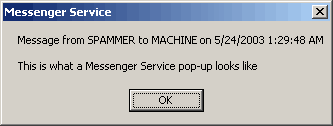
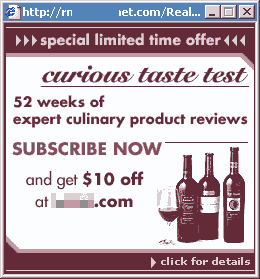
Messenger Service pop-ups:
The latest advertizing method utilizes the Windows Messenger Service to create pop-ups on your screen even if you're not browsing the web - just being connected to the internet is enough to get them. These adverts are just simple text messages with an OK button. Fortunately it's possible to block them:
Another method is to disable the Messenger service *WARNING* this procedure will disable pop-up print notifications, and anything else using the Messenger service (including some anti-virus software notifications) - it should not affect MSN Instant Messenger.
Windows 2000:- Click the following: Start/Settings/ControlPanel/AdministrativeTools/Services. You should now have a window called Services open, on the left hand side you have Services(Local) and on the right a long list.. Look for "Messenger" on the list, right click on it and select Properties. You should get a tabbed box with the General tab showing, there's a drop down list with "Startup Type", and next to it the option will be Automatic - change it to Disabled, once you've done that click "Stop" - then click the OK button at the bottom of the dialog and close any windows you opened.
- Note this uninstalls the messenger service, so make sure you have the original CD (or backup files in c:\windows\options\cabs). Click the following: Start/Settings/ControlPanel/AddRemovePrograms. Click on Windows/SystemTools, and then uncheck WinPopup.
> Disabling messenger service @ Microsoft.com
Instant messenger spam
It's also possible for people to send you unsolicited messages whilst you're signed into MSN-Instant Messenger, even if they're not on your allow list! To prevent this go to the Tools menu in Messenger, then click Options, and click on the Privacy tab. In My Allow List, click All Others, and then click Block. This should prevent people from being able to send messages to you without at least adding you to their contacts list.
This type of pop-up usually looks like a standard web-page, except you didn't choose to open it and it contains an advert - often with flashing text/graphics... Assuming you've checked that your browser hasn't been infected by Spyware (see the Spyware section), the simplest method of preventing this type of advert is to disable active content in your browser (Tools/InternetOptions/Security) unfortunately this also prevents an increasing number of legitimate sites from working at all, another solution is to avoid sites that annoy you - after all there are a lot of other sites out there ;-) If none of those options appeal there are programs specifically designed to prevent pop-up adverts from appearing (many modern browsers Firefox even have a built-in option), but if you're content with Internet Explorer then I suggest you look at:
> Pop-up Stopper @ PanicWare.com
There are other more comprehensive, if complex solutions available that act as proxy servers for your connection, here are a number to get you started:
> WebWasher
> Privoxy
> Muffin
Banner ads and tracking
Most high-traffic sites these days have some advertising on them - most of it is harmless if somewhat distracting, but some sites will place cookies on your computer to track your movement across sites. If you have some technical knowledge then you can block most of these adverts. Rather than trying to stop them once they're loaded it's easier to prevent them loading in the first place! When Windows tries to find a new site the first place it will look is in a file called HOSTS.
Adding an entry to your HOSTS file is relatively easy - but the easiest solution is to use the Innoculate option in Spybot Search&Destroy, and it'll block thousands of sites for you automatically. To download Spybot, follow the link in the Spyware section above.
If you still want to block a site manuallly, it's easy enough. Hosts is just a text file, so just use Notepad to edit it - but remember to make a backup first as a mistake you could prevent your computer from accessing any other computers or the internet. Under Windows XP the HOSTS file can usually be found in C:\WINDOWS\system32\drivers\etc , and it looks something like this:
127.0.0.1 localhost # Adverts to block 127.0.0.1 spywaresitetoblock.com |
In this example we've blocked an imaginary site called "spywaresitetoblock.com", all you need to do is change that name to the domain name you wish to block. Additional sites can be blocked by adding further lines starting 127.0.0.1. What it does is tell the computer that the site is stored on your computer, since it isn't the site fails to load :) Be aware that blocking troublesome sites can disable other sites that use a blocked site to track usage.
If you're running Firefox, try one of the Adblocking extensions like:
> Adblock PlusIf you find that firefox crashes frequently after installing an extension, remove it and try something else - there are plenty of extensions out there!
- Back to the top of the page -
Language settings
If you use a computer whilst travelling abroad it's likely that you'll encounter machines set up in a languages that you may not be fluent in, here are some links that may help you to configure the machine you're using to something that suits you rather better!
Browser configuration (Internet Explorer):> International Internet Explorer config @ alanwood.net
See also:
> Microsoft IME @ microsoft.com
Browser configuration (Firefox):
> International Firefox config @ alanwood.net
Changing your keyboard layout and typing "foreign" characters:
> Typing foreign languages @ starr.net
WindowsXP configuration (requires installation files and administrator priviledges):
> Windows XP settings @ microsoft.com
Windows2000 configuration (requires installation files and administrator priviledges):
> Windows 2000 settings @ microsoft.com
Office2000 configuration:
> Office 2000 settings @ microsoft.com
- Back to the top of the page -
Troubleshooting your computer
There are two types of problem, ones that have always been there, and those that are new.
New problems
If you're troubleshooting a new issue the first question to ask is; "What have I changed recently?" Chances are whatever you did is at least related to the problem you're experiencing. If you installed a new piece of software perhaps it was an old version that isn't fully compatible with your machine - check the manufacturer's website to see if there's an update available, and remember to have a look at the FAQ for the product. If it was a piece of hardware try removing it again and see if that helps - if it does, maybe the product isn't compatible, or perhaps it's faulty - can you test it on another machine? If you haven't changed anything then it's a possibility that something has either failed or become corrupted - to repair a corrupted disk run Scandisk/chkdsk from Windows, under XP it can be found under My Computer, by right clicking on Local Disk (C:) and selecting Properties, then going to the Tools tab and clicking Check Now under Error-checking.
Pre-existing problems
Sometimes computers don't work correctly even when they're new. As the complexity of things increases it becomes harder to test for every eventuality, and it's possible that your problem evaded detection until the machine landed on your desk! Problems can be software, they can also be hardware. As a first step I'd attempt to call the supplier and sort things out with them. If you still aren't having any luck then I'd update the firmware (BIOS) of the system by downloading the latest version from the manufacturer's website - then I'd look for updates to the Operating System (Windows/MacOS/Linux). Windows users should look at:
> Windows Update @ Microsoft.com (requires IE)
> Support @ Microsoft.com
If you still haven't solved the problem then other parts of the internet can still come to the rescue - search engines are an amazing resource, so why not follow the suggestions in the Help yourself section and see what you can find! If you're still none the wiser I suggest you try asking questions at a dedicated computer site, but remember to do a search there before you post! A good general site for PC questions is:
- Back to the top of the page -
Creating your own webpage
Most webpages are written in a relatively simple text based language called HTML (Hyper-Text Markup Language) - which uses simple tags to tell the computer what to display. As a result it's quite possible to create excellent webpages with just a simple text editor! This webpage was created using Notepad :)
So, what does the code of a standard webpage look like? If you're curious, have a look at this one - in Internet Explorer just go to the View menu and select Source - in Firefox it's very similar, View, PageSource. It's just a load of text with lots of less than and greater than signs. I bet you can even work out what some of that stuff does!
Here are some links to a couple of reasonable beginners HTML tutorials:
> HTML Tutorial @ pagetutor.com> Intro to HTML @ webmonkey.com
I suggest that you keep all your tags in lowercase if possible - the reason being that the current version of HTML (XHTML) requires that you use lower case tags.
The tutorials linked to above don't cover certain topics, and you need to know about them in order for your page to be valid HTML. Firstly you need to specify a doctype - this tells the browser how to "read" the document. Without it, it's possible that your page will not be displayed! The easiest and most flexible Doctype is:
<!doctype html public "-//W3C//DTD HTML 4.01 Transitional//EN">
It tells the browser that the document is HTML 4.01 based and may contain style elements. This tag should be the first line of code in your HTML document, it even goes before the <html> tag. Other possible options are listed here:
> Valid doctypes @ w3.orgThe next thing you need to add is a meta tag defining which characterset you've written the document in. Most people using English are writing in a characterset known as ISO 8859-1. However the browser needs to be told what characterset you're using, afterall the document could be in simplfied Chinese! You tell the browser using a <meta> tag. This tag is placed immediately after the <head> tag, like so:
<meta http-equiv="Content-Type" content="text/html; charset=iso-8859-1">
If you're writing in a different language/characterset, have a look at the following list:
> Character sets @ iana.orgCertain characters have a special meaning in HTML - things like the < and > symbols are used to build the basic structure of HTML, so how do you use them in a document? The answer lies in the so called "escape" characters. There's a list of them here:
> Entities list @ ramsch.orgThe official (if slightly more confusing) list can be found here:
> Entities list @ w3.orgIf you want to display one of those special "escape" symbols on your page you need to type the entity name in your HTML, so for example typing < in your HTML will display a < when someone reads your page. If you want to use an ampersand (&) you need to type &
Once you've created a page you need to check that it's valid HTML - you don't have to upload it to your webspace, a local file is fine:
> Validator @ w3.orgAlthough you don't have to validate pages it's a good idea to do so - whilst your browser might display the page perfectly it might not even load on another system. Validator is very picky about certain things, but that means that your page is on top form if it passes :-)
The standards for HTML and XHTML are all written by w3.org and are available free online, so if you want to know the official specifications of HTML, I suggest you have a look at:
> HTML 4.01 specifications @ w3.orgIt's a very useful reference!
Now that your pages are ready you need to upload them to the internet. Most ISP's (Internet Service Providers) supply a certain amount of webspace for each user, if yours doesn't then don't forget that there are free hosts that you can use - the drawback with the free providers is that they often add intrusive adverts to your page. Sometimes an ISP restricts uploads to computers that have connected through their service - if you're planning to update on the road then you should check that yours isn't one of them!
To upload your HTML file to the internet you usually need an FTP client of some sort. Specific configuration details about the server name, and your username and password are usually provided by your ISP.
If you're having problems with getting some aspect of HTML to work, and you've already run the validator, and checked the reference guide, I suggest you post a question over at the:
> HTMLforums webforumBeyond simple HTML there is CSS (cascading style sheets), which allows you to define the appearance of all of a certain tag within your document. If you include a link to a CSS document in each of your pages then you can change the appearance of your whole site just by changing one file! I use CSS to apply a standard look and feel to this FAQ. Like most internet standards, the specification is available online - it can be found here:
> CSS2 specifications @ w3.orgSomething you should also consider is usability, how easy is for someone to navigate your site? If you set someone a task, can they find things on your site? There's some good information about this here:
> Usability information @ useit.comIf you're looking for a free WYSIWYG HTML editor, try:
> Nvu @ nvu.comIt's available for Windows, OSX and Linux. As with any WYSIWYG HTML editor, the output is likely to be less efficient than well handcrafted code.
If you're looking for a free FTP client then consider downloading:
> Filezilla @ sourceforge.netFinally if you're going to send other people to your site I suggest you try it on a number of different browsers - I tend to test on Firefox 2, IE6 and IE7. If you know that a specific group are going to use your site, try it on a similar system to the one they're likely to use!
- Back to the top of the page -
Finding information for yourself
OK, so you need to find out about something that I haven't covered yet, or you're looking for more information... IMO the most important sites on the internet are Search Engines, without them you might never find that vital piece of information! There are many search engines out there, and everyone has their own personal preference... Currently favourite is:
> Google (search engine)Google also has a very useful cache feature - which can come in handy when the original site is unavailable!
The most important thing to consider when looking for a page is - what are the keywords? Words like "the" and "of" occur very frequently, so they are NOT good keywords. Try and think of words that will only appear on the page you are looking for! For example, if this page was indexed by a search engine, then probably the best words to look for would be "adrianwarren.com tech travel faq" - because although there are many pages that contain some of those words, very few pages will contain all of them!
The other important thing that many people overlook when searching is that you can often exclude specific things from the search as well! Look for the advanced options, or syntax on the search engine...
Support this site! If you're planning to buy anything from Amazon, please buy through one of my links. It shouldn't cost you a penny, but it should get me a small referral fee!
Click here to buy Amazon.co.uk Giftcards | Click here to buy Amazon.com Giftcards

