Electrical standards around the world
Mains power
Will my electrical appliance work overseas? The answer is - it depends. Some appliances will work everywhere, some won't. So, how do you tell? It's not too hard, but you'll need to do a bit of leg work! First up, find out what power supply your country uses - if you don't know, look it up here:
> World Electric Guide @ Kropla.comNow look up the countries you're visiting too! If they use the same voltage and frequency as you, then there's nothing to worry about - you may need a plug adapter, but otherwise everything will be fine :)
What if they don't use the same voltage and frequency? Easy. Look at the appliances - somewhere on them there should be a plate which says what voltage and frequency they accept. If the appliance uses an external power brick (wall wart), then that's where you'll find it, otherwise it's usually near the power socket on the back of the appliance. The plate will look something like this:

Do you see the area I've highlighted in red? Well, that's the information we need, and it will look something like this:
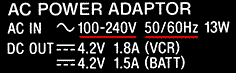
In the example above everything will be fine, in the highlighted areas the device says 100-240V 50/60Hz - that means it's compatible with all the major international power systems in use around the world. The trouble comes when the appliance only supports one of the international standards. In the example below we have a 230V only appliance:
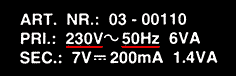
What if my appliance doesn't support the voltages in the country I'm planning to visit? If you need to use that device you'll need a voltage converter, or a transformer. For some devices, particularly high power appliances like hairdryers, it might be better to buy something locally when you arrive. High power transformers are heavy (for example a 2kW transformer might weigh as much as 4.5kg/10lbs), and sometimes the device won't perform as well as it does at home even with a converter. However, if you still need a converter, this link describes the various types, and what you need for a particular purpose:
> Hints and tips for Foreign Electrical Adapters @ support.RadioShack.comEarlier you mentioned plug adapters, why do I need them, what are they, and where do I get one? Unfortunately, just as electricity standards differ around the world, the plugs and sockets change too. In the picture below you can see three very different but common plug types:

From left to right we have a European two pin round plug, a UK style three pin rectangular, and on the right a US/Canada style two pin flat plug.
Obviously one isn't going to fit into the socket designed for another, so we need an adapter to do the job for us. One design looks like this, when you stick all the plugs out:

So, where do you buy them? Most international airports have them - you'd be wise to buy them in your own country before you leave though. Often they're sold in electrical stores too, and in the UK at least in many other locations too (larger supermarkets, larger Post Offices etc), although you may only find adapters to connect local plugs to foreign sockets.
I'm travelling "light", yet I seem to be carrying a ton of adapters, is there any way I can slim this down? Yes, you could buy a multi-adapter of some sort. If you're carrying a variety of li-ion batteries, there are plate based chargers, like this:
> Lenmar Mach1 @ amazon.comFor mobile phone and other gadgets there are chargers which use interchangeable tips, for example:
> iGo @ expansys.com
Power on the move
If you intend to use a low voltage device frequently in a car you should try and find an Auto-adapter for it - this converts the 12V output directly to whatever the appliance requires which is more efficient. If you can't get an auto-adapter then you'll need to look for an inverter, which steps 12V up to mains voltages (and frequencies) and then let your device convert it back down again. Remember: all those steps consume power, and you can run your car battery flat as a result if you're not careful! Here's a useful FAQ about inverters:
> Inverter info @ Voltageconverters.com
Aircraft power
Many airlines now provide power sockets for laptop use in flight. Most are either US style two pin sockets (providing 110V @ 60Hz), or EmPower DC sockets. Most airlines that use EmPower provide adapters, but you can't rely on them being available - fortunately there are a number of companies that provide solutions (Targus for example). The following sites list airlines with power sockets available on some of their aircraft, it is important to check with the airline about the types and availability on your particular flight
though:
> PDF: Airlines with power sockets @ teleadapt.com :PDF
> Airlines with power sockets @ Targus.com
> Airlines with power sockets @ Platypus computing
Often your airline will give you an outline of the power situation, so check their website - for example BA has this to say:
> At seat power supply @ britishairways.com
Power off the beaten track
If you're going to be away from mains/auto power for an extended period of time, but still need to use low/medium power devices there are solar chargers available:
> ICP solar charger @ Steves Digicams
Be aware that it could take a long time to charge even a couple of batteries with a solar charger though...
- Back to the top of the page -
Mobile Phones
Networks
The first step in choosing a mobile phone, is to find out what networks the countries you're intending to visit have! Generally countries either run GSM 900/GSM 1800 or they run GSM 1900 / CDMA. If a country uses the US mains voltage it tends to use the US preferred (GSM1900/CDMA) mobile phone systems as well.
The following list is for rough guidance only - I may have missed some countries, and it's possible that my information wasn't accurate in the first place (since I haven't visited all these countries (yet)):
| Continent | Main standards | Exceptions |
| Europe | GSM900/1800 | - |
| North America | GSM1900/CDMA/TDMA | GSM850 emerging. Cuba/Guadeloupe/El Salvador GSM900 |
| South America | GSM1900/CDMA | GSM850 emerging. Brazil GSM1800, Guyana/Venezuela GSM900 |
| Oceania | GSM900/1800/CDMA | Guam/Samoa GSM1900 |
| Asia | GSM900/1800 | Japan WCDMA/CDMA2000 |
| Africa | GSM900/1800 | - |
Note: I haven't listed the analogue networks, and in some countries analogue or satellite are your only options...
In general you have to hope that the country you're planning to visit uses GSM, since it offers the best roaming support. As a result for most places a triband GSM handset (usually 900/1800/1900) or quadband (850/900/1800/1900) GSM handset usually offers the best/only travel solution - Motorola make a wide range. To find out what networks are in use in your destinations I suggest you visit:
> Mobile networks @ cellular-news.com
Then to find out if your service provider has a GSM roaming agreement in a particular country I suggest you have a look at:
This site also lists which providers operate in each country, what frequency they operate on and often coverage maps as well - the most up-to-date coverage information is usually found on the website of the provider - they're usually linked from the GSMworld page...
If you have a GSM mobile phone which you intend on travelling with you need to check with your service provider that it's roaming enabled, and can operate on the frequencies listed on the GSM World site - otherwise it won't connect to the foreign network! You should also check that there's a roaming agreement in place with your network provider and the network providers you intend to use whilst abroad... A word of warning - global roaming isn't cheap, you pay to make and receive calls, and depending on where you are this can be extremely expensive...
It may possible to do something like roaming using CDMA, but whenever you visit each country you'll need to take your handset to a dealer to be reprogrammed for use with their network. Since frequency bands are also different for CDMA you may find that your handset won't work anyway. GSM is much easier to travel with, and is used in more countries too...
Note: If you're roaming, and you still aren't getting a signal, despite having roaming enabled and being in an area that should have coverage it's possible that you need to change band, my old Motorola T250 had two modes "GSM1900" and "GSM900/GSM1800", and you needed to switch between the two manually!
Satellite telephones
If you're planning to visit an area not covered by a normal mobile phone network, but really must stay in touch, you'll probably have to consider a satellite handset. There are two major players at the moment, Iridium, which offers truly global coverage with handportable phones:
> Iridium satellite @ iridium.comand Inmarsat which operates a global network, although with larger (laptop sized) phones:
> Inmarsat satellite @ inmarsat.comThere are also regional providers, which may be worth considering if you're only planning to visit a range of countries:
> Thuraya> Globalstar
Handsets
Once you've decided which networks are the most suitable you need to choose a handset (i.e. the phone itself)! If you're going to do a lot of international travel, then you should consider getting a quad-band GSM handset - remember what I said about the roaming costs though! If you're planning on making (or receiving) any significant number of calls abroad, then consider picking up a pre-pay type SIM card in that country. If you're going to use a new SIM card, you need to make sure that your phone isn't SIMlocked - basically a SIMlocked handset will only work with a SIM card from the same network it was sold with so check whether it's unlocked when you buy the phone! That said you can usually buy the unlock code from your service provider, and sometimes independent shops will unlock them for a modest fee.
Handsets can often support a variety of networks, which type(s) usually depends on the region it was purchased in! For example most handsets in the UK support GSM900 and GSM1800 - since those are the network types that are used in the UK... Handsets in the USA may support different standards, like CDMA - it's vital that you match a handset/provider to the area you're planning to visit!
There are also key values to choose which handset is best for you - when travelling weight is important, but don't forget to find out how much the charger weighs as well, and whether it supports the electricity supply in your destination!
Check the Standby and Talk times - the higher these figures the better generally. A higher talk time enables you to talk on the 'phone for longer without recharging. The Standby time is how long the handset can wait for a call without making or receiving a call on one charge. A good modern handset can run for an entire week on one charge if there are no calls!
Some people are becoming increasingly concerned about the amount of Radio Frequency radiation we're exposed to on a daily basis, and mobile phones are a major contributor to your daily dosage. Fortunately most manufacturers now provide information about the amounts you're exposed to when using one of their phones. This information is known as the SAR (specific absorbtion rate), for more information I suggest you have a look at:
> SAR information @ fcc.govNote: SAR values are calculated differently between countries, so make sure you're comparing similar results.
For handset reviews look at:
> GSM reviews @ Reviewcentre.com
Acronyms and explanations
GSM = Global System for Mobile communications, currently the best network type for travelling.
GPRS = General Packet Radio Service, an packet based overlay for GSM networks that allows some higher speed data transfers, between standard GSM rates and 115Kbit/s
CDMA = Code Division Multiple Access, the other major digital network type
SIM = Subscriber Identity Module, effectively the "brains" of the phone - contains the telephone number, and usually stores your SMS messages and speed dial numbers.
SMS = Short Messaging Service, allows you to send and receive short text messages - usually up to 160 characters.
3G = Third generation network, the main difference with 3G is that the data transfer speeds are higher.
For a comprehensive list of terms have a look at:
> Cellular glossary @ carphonewarehouse.com- Back to the top of the page -
Storing Digital Images
Memory card prices are falling every day, so if you're just going away for a week or two, and plan to shoot JPEG, then you're probably better off buying enough memory cards for your trip.
However if you're going to be taking large numbers of images (particularly RAW images), or you're going to be away for a long time, buying enough cards to store all your images is likely to become very expensive. Fortunately there are a number of solutions to this problem. Which solution works best depends on how long you're travelling and how many pictures you need to store.
The most common options for storing images on the road are:- Burning CDs in an Internet café or photography store
- Buying a standalone CD (or DVD) writer
- Buying a standalone Portable Hard Disk
- Buying a small laptop (see here)
What about email/ftp/web? You may be wondering why I haven't included email/ftp or photo sharing sites as a solution to use whilst travelling - the reason is simple, if you're going to upload any significant amount of data then it's going to take a long time, time that might be better spent talking to other people or exploring your location... So, just how long will it take? Well, that depends on how you're connected - if you're in a quiet internet café with a broadband connection things might be reasonably quick - say an hour for a 256Mb card assuming your storage location is relatively local and fast, however it's rare that you'll have a connection to yourself, and outside major cities broadband is not common in some parts of the world. So what might be realistic? In rural areas the best you're likely to find is a 56k dialup (which offers a maximum upload speed of 33.6kbps) so under ideal conditions that 256Mb is going to take nearly eighteen hours!! In reality you'll be sharing that connection with others, and the maximum connection speed may not be possible - so you could be looking at far longer. I bet that standalone portable hard disk is starting to look attractive now!
Burning CDs in an Internet café or photography store. It's increasingly easy to find such facilities in more popular tourist areas since many people are travelling with digital cameras these days, but in more remote areas you still might not find anything easily. If you're planning to take lots of photographs or visiting remote areas then burning as you go probably isn't the best choice for you, since you'll spend a lot of time trying to find places to burn CDs (or you might not find anywhere at all in less visited places) - consider the length of time it's going to take you to find somewhere to do it - and whether that time would be better used travelling. Remember to check that the CD is readable on a different computer before you re-format the card - and keep those CD's safe so they don't get broken! Also be careful, it's possible that your discs will be infected with viruses if you're unlucky. I'd strongly recommend burning two copies, one to send home and one to carry with you - CDs can easily be broken, and the international postal system can be unreliable... Generally photography stores will require you to leave the card with them and they'll create the CD for you, since this is a service it generally costs more than burning to a CD in an internet café which is generally a do-it-yourself experience. If you're leaving your card make sure you know how long it's going to take first!
So, what is a standalone portable hard disk? A standalone portable hard disk, or portable storage device (psd) is a gadget that contains a laptop hard disk, a battery, and an interface for your memory cards. The advantages of standalone portable hard disks are that they're much cheaper than buying cards (at the time of editing (13Jun2007) 100Gb of CF cards would cost 937USD, an 100Gb standalone unit 179USD - 5x cheaper! Although the difference is falling all the time). Most standalone PHD's are relatively small - often smaller than the LP Thailand book for example, and quite easy to use (insert card and press copy) - the big disadvantage is all your images are in one place, so if the device gets stolen or broken then so do all your images.
Note: Do not confuse this with an external hard disk, often also referred to as a portable hard disk which generally won't have a battery and will require a computer to transfer the images.
There are many different standalone portable hard disk solutions on the market currently - the most notable of these are:
| PHD | Manufacturer link | Review | Notes |
| Epson P5000 | epson.co.uk | P5000 review @ prophoto.typepad.com | Fast, good colour screen. |
| CompactDrive PD70X | compactdrive.com | PD70X review - here!m | V fast, uses AA batteries |
| NextoCF Ultra ND2525 | NextoDI.com | NextoCF ND2525 review - here! | V fast, can use AA batteries via an external box |
Some more reviews can be found here:
> Digital accessory reviews @ Steve's digicamsCanon announced their own portable storage solution, the M30/M80 - as yet there are no reviews online. From the specifications it looks like it should be of interest to Canon dSLR users though.
For some more information about the various other options available have a look here:
> Portable storage info @ fhoude34.free.frThere are an increasing number of hard disk based MP3 players that can store images directly - either through their own card slots, or by connecting directly to some cameras using USB-on-the-go. Less useful options IMO are the Apple iPod range - whilst being good MP3 players they can only be used to store pictures with an optional adapter - which is very slow compared the standalone storage options. Note: The iRiver H3xx supports USB-on-the-go only on non-US models, the US model lacks that functionality.... For more information about MP3 players have a look at the MP3 players section of this FAQ on my Buyers Guide page.
Remember to treat your PHD with care, afterall it contains all your images! Consider making a backup, but be careful - write protect the PHD (if possible) before connecting it to an unknown machine, and check that the machine you use is virus free - afterall you don't want to risk losing your precious pictures! Personally I travel with a pair of PHD's, a NextoCF Ultra ND2525, and a CompactDrive PD70X - it gives me redundancy, without making things particularly heavy. Don't leave them both together though, carry them in different bags, and make sure that one is on you at all times. Theft is the most likely cause of image losses, but storing them in ziploc style bags when not in use seems like a good precaution.
So, what is a standalone portable CD writer? Basically in this context we're talking about a gadget that contains a laptop style CD or DVD writer, a battery, and an interface for your memory cards. There's another type of device but I'd probably refer to them as external CD-writers - they have no battery, and no card slot and are therefore no use without a computer. The advantages of a standalone CD/DVD writer - they're usually smaller and cheaper than a laptop, and you can create a backup copy of your CD. Disadvantages, they're bigger than a PHD and not as flexible as a laptop - also CD based units can only store ~650Mb/CD, unless the device supports disc spanning. There are a number of devices available now that support spanning, including:
> Apacer Disc Steno 200 review @ steves-digicams.com> Addonics MFR (aka MicroSolutions RoadStor) review @ steves-digicams.com
Note about CDs/DVDs: Make sure you use good quality archival media like these CDs and DVDs if you want the discs to be readable in the future - I have unbranded media that I can't read any longer that are only five years old, yet good branded discs recorded at the same time, and stored/used almost identically are fine... Note: I haven't performed any longevity testing on these, the recommendation is based on the manufacturers specification.
Consider burning two copies whilst you're travelling, so you can send one home and carry the other copy - that way if one gets lost in the post or broken you'll still have a backup.
For best long-term results store discs between 5ºC and 30ºC (ideally around 5ºC), and keep the non-condensing humidity <50% (ideally 8% or so) - keeping the discs in their jewel cases prevents them from rubbing/sticking to surfaces, and store them vertically. Also be careful about labelling - ideally you shouldn't apply labels to the discs themselves, and writing on them can cause premature deterioration. Label the cases instead if you can. Also read the manufacturers instructions!
- Back to the top of the page -
TV/DVD and video standards
Just as there are different standards for electricity supply and mobile phones around the world there are also different standards in use for TV. To find out which analogue system the country you intend to visit is using - have a look at:
> World TV Guide @ tenlab.comNote that the standard, frequency band, and variant will all need to be correct before you'll see anything! If you want to use broadcast stereo sound things get even more complicated, since there are four different standards in use (broadly: German, British, US, and Japanese).
Finally be aware that there are also potential legal concerns as well - for example in the UK you need a license to watch TV legally (seriously, see: TV license)...
Digital TV systems information can be found here:> Worldwide Digital TV @ wikipedia.org
DVD
DVD players are region encoded, this means that a disc bought in one region probably will not work in a player from another region. Some players are sold region-free, which means they've been modified to play discs from all regions - this sometimes means that they can't play certain discs that an unmodified player can. In addition to the region being an issue, you also need to check that your player (and TV) can display the format of the DVD - usually PAL or NTSC as mentioned in the TV section above.
DVD regions are roughly based on geographical boundaries, and are usually referred to by their number (from 0-10, with 0 being "all regions") - look for a picture of a globe with a number superimposed on it, that's the region the player/disc will work in (player and disc should be the same).
Here's an example of what appears on a Region 2 disc (note how small the logo is compared with the barcode!):
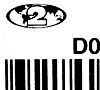
For a map of the regions see:
> DVD region map @ sendit.comFor other DVD related information I suggest you read the DVD FAQ, which can be found here:
> DVD FAQ @ DVDdemystified.comConsole games
Warning: This section is about game disc/cartridge compatibility, not games console hardware compatibility. With consoles remember that voltage and video standard requirements may change from country to country too.
Where a console can play DVDs standard DVD region locks apply (see above), for games things are slightly different however. In addition to the technical concerns, it's possible that imported games may not support your language - so if you're buying games from, say, Japan it might be useful if you can read Japanese ;)
Sony PS2: There are four game regions - Japan/Asia: NTSC/J, North America: NTSC-U/C, Europe/Oceania: PAL, and China: NTSC/C.
Sony PSP: UMD video is region coded as per DVD, games can be region coded but usually aren't in practice - however Sony recommends that for multiplayer games all discs should be from the same country.
Nintendo DS: No region locking, although there are some caveats about Chinese games and GBA titles, see:
> Nintendo DS regions @ wikipedia.orgMicrosoft Xbox/Xbox360: There are three games regions according to MS:
- NTSC: North America and South America (United States, Canada, Mexico, Chile, and Brazil)
- NTSC-J: Asia (Hong Kong, Japan, Korea, Singapore, and Taiwan)
- PAL: Europe, South Africa, India, Australia, and New Zealand
Video Cassettes
For pre-recorded video tapes you need to check that the tape you're buying is compatible with the player that you intend to use - tapes are either recorded as PAL, NTSC or SECAM. Many European VCRs can play back NTSC tapes, but few American ones can replay PAL/SECAM ones, remember you'll also need a TV that can display the signal - check before you leave, you don't want to come back and find you can't watch them! Most tourist videos are offered in the three major standards, if in doubt ask. For cassettes the sub-variant is not important, since the information is recorded onto them identically regardless of whether they're PAL-I or PAL-B.
Video Recorders (VCR)As with TV sets, you need to match the VCR exactly to the broadcast standards and versions of the country you're in. A PAL-I compatible VCR is unlikely to record any sound from a PAL-B/G transmission (and might not be able to see the PAL-B signal at all). However, you can use different PAL versions to communicate between devices if you connect via composite/s-video/RGB - so you could use a PAL-I VCR as a tuner for a PAL-B/G TV.
As a generally rule of thumb if you just need compatibility using video type interconnects (e.g composite/s-video/RGB) all you need to do is match the general standard for the connection to work - PAL vs NTSC vs SECAM, if you use RF (aerial cables) or need to use the tuner then you need to check the variant as well (PAL-I vs PAL-B etc).
- Back to the top of the page -
Airport security
Warning: Before travelling check your country's aviation website for the latest rules and regulations, as things are changing fast. I also suggest you make sure that your valuables are insured if you are required to check them due to heightened security requirements. Most airlines have a low insured limit on baggage, and many travel insurance policies don't cover it. Also, don't assume that just because you could carry stuff onto the aircraft in one country, that the same rules will apply elsewhere, even if you're only in transit at an airport the rules may well change. Remember to check what limits apply to carry on luggage at the time of your flight. Some sites that may help:
> US airports: TSA> UK airports: BAA
Due to current heightened security measures most airports have a list of things you are not allowed to have as carry-on luggage, they should be explained to you at check-in. I would always carry anything valuable/sensitive as carry-on wherever possible, as things can get damaged or disappear when you can't see what's happening!
Digital media
Luckily for those of us using digital no digital camera hardware is believed to be damaged by carry-on screening processes currently in use (Jun '07). For more information see:
> Digital/film advice @ i3a.orgFilms and X-ray machines
It is recommended that you carry any undeveloped/unexposed films as carry-on luggage - there are very powerful X-ray based CT scanners in use in the hold luggage path at many airports, and they are known to fog film. Most modern carry-on airport security systems shouldn't affect any normal films in your luggage, but if you're in any doubt (fast and or pro films, or old looking equipment) then you should politely ask for a manual inspection - remember in most airports security staff are permitted to insist that any item is X-rayed, so if you annoy them... If you have a large number of films it's generally a good idea to place your films in re-sealable plastic bags (removed from their cannisters) to make inspection easier, but remember that moisture is bad for film so if you see condensation on the inside of your bag add a fresh silica gel pack (if silica gel isn't available dried rice might suffice for short periods, it's not as effective though). With modern carry-on scanning equipment the US TSA recommends no more than five passes per roll, that said I've had 100ASA slide film that's made seven passes with no visible problems - you may or may not be as lucky...
This is the advice by the US Transport Security Administration:> Film advice @ tsa.gov
Note: The US only right to hand inspection used to be covered in FAA regulations 108.17
For more info see:
> Airport X-Ray Security @ Kodak.com
It appears that Polaroid is a special case, being a relatively high speed film (640ASA for the iZone) they recommend manual inspection where possible:
> Polaroid film and airport security @ polaroid.com
Here's what the BAA (British Airport Authority) has to say:
> Advice for photographers @ baa.co.uk
There's advice and examples of hold-luggage scanner damage here:
> CTX/Examiner damage samples @ Kodak.com
Magnetic media and Computers
InVision claim that their systems do not harm magnetic media, or computers - so putting these items through X-ray should be safe. IBM claim that their Microdrive will not be affected by any current airport security systems, and Garrett (US metal detector manufacturers) have this to say:
> Safety @ Garrett.comProfessional photographers based in the US should look at:
> Security tips for professional photographers @ asmp.com- Back to the top of the page -
International Calls
Whilst travelling many people need to call another country. If you just pick up the hotel phone and dial you could be in for a very nasty surprise when you check-out! So, what's the solution? International calling cards. An international calling card is a card that allows you to use another telecoms provider to call through to the country of your choice - usually they offer a toll-free (freephone) number to connect, and international direct dialling for a fraction of the local phone companies rates. Note: An international calling card is not the same as a phonecard - phonecards are inserted into specifically designed telephones, international calling cards generally do not!
So, how much can you save on a long call? Lots... I tend to call Canada frequently, and BT (my local telco) charges 21.26GBP for a 90min call made during the day - by comparison using my preferred calling card the total cost of the call is 2.38GBP - that's nearly 10x cheaper!
So, where can you buy these things? They're generally most widely available in areas where tourists are common, or there's a large immigrant population. They're most often sold in smaller independant grocery stores, or independant newsagents/tabacconists and convenience stores. I've purchased cards in Canada, USA (inc Hawaii), UK, Australia, New Zealand and Singapore - the only country I couldn't find any cards in was New Caledonia.
There are usually a wide variety of cards available in a country, all with different charging structures. Most places that sell calling cards have posters up in the window of the store listing rates available to call a number of countries - the cost per minute may only show you part of the picture though. Things to look for:
- Is there a connection fee?
- Are those the current rates?
- Is the rate for local call access, or toll-free access?
- Is there a daily use fee?
- How many days after the first use will the card expire?
- Is there a payphone/mobile surcharge?
- Do the rates apply to the whole country (both the one you're calling, and the one that you're in), or just this areacode?
Warning: If you're planning to call from a hotel telephone find out if toll-free calls are actually free, and make sure they don't charge by the minute!
It is also possible to make calls via a PC for free if you both have a good internet connection and a headset/microphone at each end using products like Google Talk or Windows Live Messenger. Whilst you're overseas you'll probably end up paying internet cafe fees though, and these can be higher than the calling card rates!
- Back to the top of the page -
Radio
As with almost anything involving electicity, unfortunately even the humble radio is subject to different standards around the world!
Normal (analogue) radio:
| Europe/Africa/Asia | Americas (US, Canada, South America) | Japan | |
| FM | 50kHz steps, roughly 87.5-108MHz | 200kHz steps, roughly 87.5-107.9MHz | 100kHz steps, roughly 76-90MHz |
| MW | 9kHz steps, roughly 531-1602kHz | 10kHz steps, roughly 530-1710kHz | 9kHz steps, roughly 522-1629kHz |
| LW | Yes | No | No |
Analogue (dial type) radios should work in most countries (unless you're using FM in Japan), but digitally tuned radios (number display types) probably won't work unless they have user adjustable frequency steps. There are some digitally tuned radios with options to allow them to work in both areas (like the Sangean ATS-909 for example) - but it's probably simpler and cheaper just to go with an analogue tuned one.
Digital:
There are a number of different "standards" of digital radio in use around the world:
Digital Radio (aka DAB): The only widely adopted broadcast digital radio available now is DAB (Digital Audio Broadcast, aka Eureka 147, sometimes known simply as Digital Radio) is intended to be the successor to FM but it uses a much higher frequency band. Currently commercial broadcasts are available in thirty countries (including UK, Canada, and most of Western Europe), with trials in over 300 countries worldwide. A range of receivers are available, from pocket portable to audiophile tuners. To learn about what DAB channels are being broadcast on what frequencies around the world I suggest you have a look at:
> Worldwide DAB frequencies @ wohnort.demon.co.ukHD Radio (aka iBiquity/IBOC): Unfortunately as usual, whilst much of the world has chosen one standard, things are slightly different in the US - instead of standardising on Eureka/DAB it looks like HD Radio is probably going to become the standard there. IBOC stands for In Band On Channel - and it is intended to be broadcast in the same frequency band as current FM and AM transmissions, with the analog broadcasts eventually being replaced entirely. There are a few receivers available now, Kenwood appear to be shipping one for in-car use at the moment (KTC-HR100). The iBiquity homepage can be found here:
> Homepage @ iBiquity.comDRM: DRM (Digital Radio Mondiale) is intended to be the digital successor to AM, and the standard was finalised on the 15th December 2003 (and revised in 2005). For more information I suggest you have a look at:
> DRM.orgDRM is starting to pick up, but it's still a long way behind DAB in acceptance.
There's an interesting article about digital radio around the world here:
> Digital radio article @ rwonline.com
Satellite:
Unfortunately there's no worldwide direct digital satellite radio standard either. Your options for direct satellite audio broadcasting depend on which part of the world you're in:
Africa/Asia/Europe/LatinAmerica: World Space:
> World Space Satellite Radio> coverage maps @ worldspace.com
US only: Sirius Satellite Radio Inc and XM Satellite Radio Holdings Inc:
> XM Satellite Radio (WorldSpace for North America)> Sirius Satellite Radio
- Back to the top of the page -
Online banking whilst on the road
Disclaimer: As of the current moment in time I don't think it's a good idea to use online banking on an unknown computer - and that most definitely includes any internet café machines. IMO the situation is sufficiently bad that I consider it marginal as to whether you should use it on your own PC, even if you have up-to-date anti-virus and anti-spyware tools installed and working... For more info about those have a look at the Computing page
If you absolutely must use it then there are a number of things you can do to reduce the risk, but you should be aware that there's a fairly large potential risk even then! I've listed the steps for Internet Explorer under Windows, but the general principles hold for other browsers on other platforms too:
First, make sure that the browser you're using supports at least 128bit encryption - in IE go to the Help menu and select About Internet Explorer, if it says Cipher strength 128bit (or higher) then you're good, if it says 40bit try somewhere else, or ask if they can upgrade the encryption...
Then check the hosts file for hardcoded addresses - there are now script/viruses which can rewrite the hosts file so that when you type the address you get directed to what looks like a copy of the bank site, but it'll be running on a hacker system rather than the bank you think you're dealing with. The hosts file can be found under:
C:\WINNT\system32\drivers\etc
or
C:\WINDOWS\system32\drivers\etc
Open the HOSTS file in Notepad and check for any entries that include your bank - there shouldn't be any, so if you find them it's likely the computer has been compromised.
Next go to the Tools menu and select Internet Options - go to the Content tab then click AutoComplete, in the section "Use AutoComplete for" clear all the checkboxes - particularly the "User names and passwords on forms" box. You do NOT want the next person to accidentally get into your account! If you can't change the settings assume the worst and do NOT use the machine.
Now check for things like the Google Desktop Search Tool, since it can capture and store web pages - including online banking sites. If it's installed, disable or remove it - it really shouldn't be running on public access computers anyway. For more info see: Google Desktop Search Tool @ informationweek.comIs there some reputable anti-virus software installed? Is it active, and is it up to date? If not consider going somewhere else.
Check for backdoors/trojans (software for monitoring keyboard input/ controlling your machine etc), close all other programs and open a command session (Start/Run then type Command and press OK) - when the black window appears type:netstat -a -nlook at the list and compare it to the known trojans here:
> Trojan portlist @ simovits.com
Note: Some of the ports used by trojans are also used legitimately, so this isn't going to guarantee the absence or presence of a trojan, but most of the ports above 10000 are pretty much indicative of a problem IMO...
Pest Patrol has an online scanner here, which I'd recommend you run:
> ewido online scanner @ ewido.netFor an example of what you're up against, the latest trojans can intercept security tokens passed using secure channels:
> Trojan incercepts bank tokens @ theregister.co.ukThe next potential area for trouble are actual physical keyboard logging devices, if you can see the cable leading to the keyboard make sure that it goes directly between the computer and the keyboard and there are no suspicious looking boxes between the two...
There are gadgets designed to record any keyboard input, they're called keyloggers - it's worth noting that a USB extension lead can look very similar to a key logger, and vice versa:
> USB extender | USB keyloggerUnfortunately that's not all - there are now key-loggers that can be fitted inside the keyboard, and can be accessed remotely in real time via WiFi or Bluetooth. So unless you know what circuit boards belong inside the keyboard, you have no chance of identifying a problem...
If you're feeling paranoid about a keyboard logger then you can always create a document with all the letters of the alphabet in it, and then copy'n'paste the letters of your password into the password box individually - be aware that this could make things easier if they're watching your screen usage though.
Visit the bank online, it's safer if you type the URL directly - don't click on any pre-made links since they could redirect you to a clone of the bank's website - if anything doesn't look right at this point walk away... When you login look for an option to "keep me logged in on this machine" - make sure it is set to not do so!
Even after all these checks it's still possible that all the communications between you and the bank are being carried out through a proxy that's logging your every move or that you missed something. Scared yet? Perform your transactions, then clear the history of the machine - go to the Tools menu, then select Clear History. Then select Delete Files under Temporary Internet Files - check the "Delete all offline" box, and then click OK. This should delete any local copies of the pages from the machine you're using.
Finally type the login URL again and see if it automatically logs you in - if it doesn't then you're probably OK, but there's no guarantee unfortunately.
Remember that it's still possible that someone's got your details by watching over your shoulder, or any number of other methods, and that there are likely to be new methods being developed even as you read this...
There's also some more information here:> banksafeonline.org.uk
Support this site! If you're planning to buy anything from Amazon, please buy through one of my links. It shouldn't cost you a penny, but it should get me a small referral fee!
Click here to buy Amazon.co.uk Giftcards | Click here to buy Amazon.com Giftcards

